This section allows you to customize the gift card purchase form displayed to customers. You can control the labels, form title, message length, and buttons to better match your branding and user experience.

1. Form Title Text
Label: Form title text
Default Value: “Recipient information”
Description:
Customize the title of the gift card form displayed to users.
Example: Send a Gift Card, Gift a Surprise, Purchase Gift Voucher.
2. Recipient’s Name Label
Label: Recipient's name label text
Default Value: Receiver name
Description:
Set the label text for the recipient’s name input field.
Example: Receiver Name, Recipient, Gift Card For.
3. Recipient’s Email Label
Label: Recipient's email label text
Default Value: Receiver email
Description:
Set the label for the recipient’s email input field.
Example: Receiver Email, Recipient's Email Address.
4. Greeting/Message Label
Label: Greeting/Message label text
Default Value: Greeting/Message
Description:
Customize the label for the message field in the gift card form.
Example: Greeting, Personal Note, Message for Recipient.
5. Greeting/Message Max Characters
Label: Greeting/Message max character
Default Value: 250
Description:
Define the maximum number of characters allowed in the message/greeting field.
Note: Keep this value user-friendly to prevent long messages from affecting layout or design.
6. Sender’s Name Label
Label: Sender name label text
Default Value: Sender name
Description:
Set the label for the sender’s name input field.
Example: Your Name, Sender, From.
7. Add to Cart Button Text
Label: Add to cart button text
Default Value: Add to cart
Description:
Customize the text of the submit button on the gift card form.
Example: Add to Cart, Send Gift Card, Continue.
7. Shop Page Gift Card Button Text
Label: Shop page giftcard button text
Default Value: View Giftcard
Description:
Customize the button text displayed on the shop/archive pages for gift card products.
Example: View Giftcard, Customize Gift, Send

The Giftcard Form Settings allow you to customize the error and success messages shown to users during the gift card purchase process. These messages improve the customer experience by providing clear guidance when fields are missed or filled incorrectly.
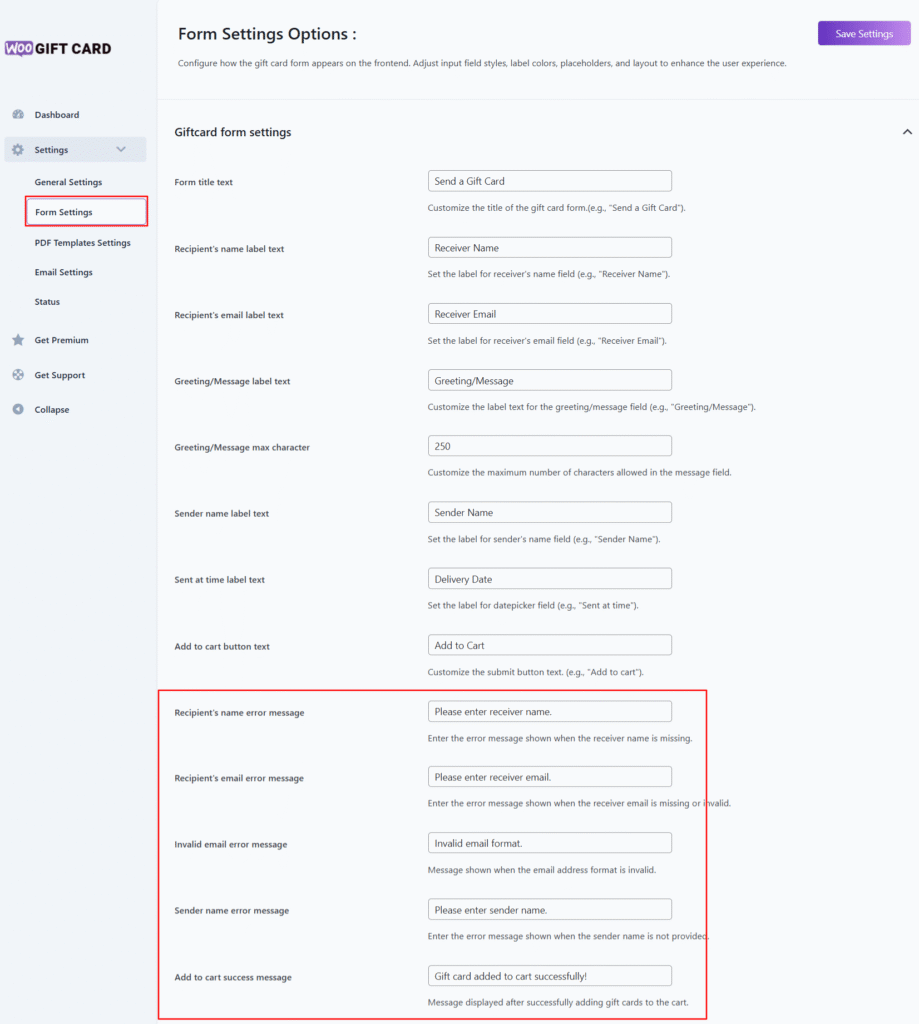
1. Recipient’s Name Error Message
Default Message:Please enter recipient name.
Description:
This message appears when the customer tries to proceed without entering the recipient’s name. You can personalize this message to better match your store’s tone.
Example:
“Receiver name is required to send the gift card.”
2. Recipient’s Email Error Message
Default Message:Please enter recipient email.
Description:
Shown when the customer leaves the recipient’s email field empty. This ensures that the gift card can be delivered properly.
Example:
“Please provide an email address for the gift card delivery.”
3. Invalid Email Error Message
Default Message:Please enter a valid email address.
Description:
This message is shown if the email format entered is not valid (e.g., missing “@” or domain). It helps guide the customer to correct the email input.
Example:
“Oops! That doesn’t look like a valid email.”
4. Sender Name Error Message
Default Message:Please enter sender name.
Description:
If the sender’s name is not filled in, this error message will be displayed. This is helpful for including sender information on the gift card.
Example:
“Please tell us who’s sending the gift!”
5. Add to Cart Success Message
Default Message:Gift card added to cart successfully.
Description:
This is the confirmation message that appears after a customer successfully adds a gift card to their cart. You can customize it to match your store’s tone and branding.
Example:
“🎉 Great! Your gift card is now in the cart.”

Note:
All settings are optional but recommended for better user engagement.
Make sure your labels are clear and intuitive to avoid confusion during checkout.
These settings are typically found in the plugin’s Settings > General Settings > Gift Card Form section in the WordPress admin dashboard.
